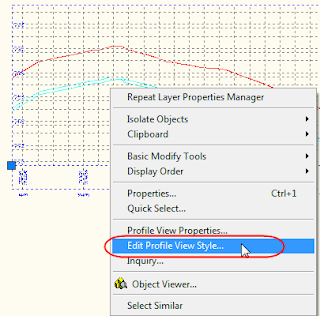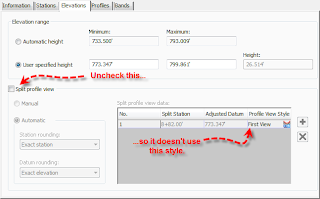Oh to be a full-time blogger. But then again, I wouldn't have the client interactions which keep me on my toes and inspire me to blog.
I've got a bunch of posts in progress but the following is a quickie that had me slack jaw for a few minutes.
Q: What happens if you create P&P sheets based off of an existing ground profile and want to add the proposed profile after the fact?
A: If you are creating P&P sheets in a separate drawing (which you ARE, AREN'T you???) and relying on the automatically created data references to pull data to your new drawing, any new profiles created will not automatically get added to the new drawing.
You have two options:
1) Recreate the sheets. (Which is a sucky option if you've gone and annotated and/or tweaked the P&P sheets.)
2) Manually create a data shortcut to the proposed profile.
- In your main drawing, change your Prospector to Master View.
- Find the Data Shortcuts area and right-click.
- Select New Data Shortcuts Folder.
- Create a folder for the data shortcut.
- Right-click again and pick Create Data Shortcuts.
- Put a check mark in the box for your proposed profile. Civil 3D will automatically grab the alignment too. That's normal.
- Jump to your P&P sheet drawing.
- In Prospector, browse to your data shortcuts.
- Locate the design profile, right-click and select Create Reference
- Repeat steps 7-9 for any additional P&P sheet drawing files.
Once the data shortcut has been made, updates will show up in the P&P sheet files as normal.