 Find Sheetset Manager Annoying?
Find Sheetset Manager Annoying?
Turn it off by changing SSMAUTOOPEN and SSLOCATE variables to zero.
I am working on a lovely little whitepaper on Sheetsets for Civil3D Users. I promise I'll post it eventually. This nugget was found during the research process.
Have a grrrreat weekend.
Friday, August 31, 2007
Little Tidbit of Love for the Weekend
Posted by
Louisa Holland
at
Friday, August 31, 2007
0
comments
![]()
Wednesday, August 22, 2007
Mark your calendar!
September AutoCAD Civil 3D User Group Dates:
Thursday, September 6th, 2007
11:30 a.m. - 1:00 p.m.
At The Quality Inn & Suites - Madison
2969 Cahill Main
Madison, WI 53711
OR
Thursday, September 13th, 2007
11:30 a.m. - 1:00 p.m.
At MasterGraphics - Waukesha
20633 Watertown Ct., Ste 100
Waukesha, WI 53186
Posted by
Louisa Holland
at
Wednesday, August 22, 2007
0
comments
![]()
Tuesday, August 14, 2007
SQOTD: Changing Alignment Stationing
QUESTION:
In C3D, I have an alignment for a road in a park that creates a closed
loop. When I turn the polyline into an alignment, it seems to randomly
select the starting point for the alignment. I want to change the
default location it is choosing for the beginning of the alignment - in
alignment properties I see that I can modify the reference points
stationing, but it won't allow me to change the stationing for the
starting point of the alignment. How can I do this?
ANSWER:
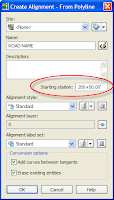
BUT if you forget you can still change it.
If you just want to flip-flop the
alignment end-to-end you can go up to the Alignments menu and select Reverse Alignment Direction.
If you want to change the start station of the alignment to be
something other than 0+00, jump into the Alignment properties.
Left-click, then right-click on the Alignment (or right-click on
its name in Prospector)and select Alignment Properties. Go to the Station Control tab.
First, type in the Station where you really want it to start. Second, click the pick-in-cad button next to the X and Y cords.
Civil 3D will throw a warning message at you telling you that you are about to wipe out any station equations you might have entered and anything referencing that alignment will need to be updated. Just say OK and it should pop you into CAD with a special station-picker tool. Use your object snaps to re-snap to the beginning of the alignment, then hit enter. Back at the Alignment properties window, click Apply and you should see your station information update.
And that’s it!
Let me know how it goes.
Louisa
Posted by
Louisa Holland
at
Tuesday, August 14, 2007
1 comments
![]()
Monday, August 13, 2007
AU - Good as Gold
www.autodeskevents.com/au2007
You should find a way to attend this event. I'm ecstatic that I get to go this year. The training you get is second to none. The instructors are the best in the field.
AU is being held at the Venetian in
Check with your reseller for discounts. HINT, HINT.
Early registration starts: Wednesday, August 15
General registration open: Wednesday, August 22
Posted by
Louisa Holland
at
Monday, August 13, 2007
0
comments
![]()
Friday, August 03, 2007
Troubleshooting Cul-de-Sacs
 Did you know that in French, the literal meaning of cul-de-sac is "bottom of the bag." Did you also know that "cul-de-sac" is Quebecois slang for the seat of your pants? I'm not making that up - some clients in Montreal told me that.
Did you know that in French, the literal meaning of cul-de-sac is "bottom of the bag." Did you also know that "cul-de-sac" is Quebecois slang for the seat of your pants? I'm not making that up - some clients in Montreal told me that.
So. Civil 3D can make great cul-de-sacs if you know what you are doing. This post does not teach you how to make them, rather I'd like to discuss some common things that can go wrong.
Situation #1: The Cone to China This is what it looks like in plan view with contours turned on. In my designs, I like to whip the alignment around 180 degrees (to avoid situations 2 and 3).
This is what it looks like in plan view with contours turned on. In my designs, I like to whip the alignment around 180 degrees (to avoid situations 2 and 3).
So the glob of contours is happening right where my north EOP (Edge of Pavement) alignment is supposed to touch my south EOP alignment.
And this second picture is what is going on with the surface model in the Object viewer. YUCK. Why does this happen? Stationing somewhere is not perfect. Your profiles' stations must end EXACTLY at your alignments' end stations for the EOP's. Also the EOP's must meet exactly with not so much as a hairline gap.
Why does this happen? Stationing somewhere is not perfect. Your profiles' stations must end EXACTLY at your alignments' end stations for the EOP's. Also the EOP's must meet exactly with not so much as a hairline gap.
Situation #2: The Gap
It not just a place for mediocre pants anymore. In object viewer you may be lulled into a false sense of security with this one. At first glance, the surface model looks just fine.
In object viewer you may be lulled into a false sense of security with this one. At first glance, the surface model looks just fine.
What has happened in this situation is the end of alignment is not centered exactly inside the circular portion of the cul-de-sac.
In this case, it is slightly inside of the angled segment of the alignment. The corridor parameters tell the assembly to look for the main centerline as a width target. The base line is the EOP. When assemblies get applied at each frequency line, they shoot out perpendicularly to find their target. If the target alignment is out of whack, the assemblies miss the target and give up. The width they actually are is how the assembly was drawn- no stretching happens.
Situation #3: Don't Be Too Obtuse
In this situation we see the same cul-de-sac, except the off-center end of the alignment is slightly outside the angle of the alignment.
The assemblies overshoot the Alignment endpoint they should be hitting, and reconnect with their target in the wrong spot.
The lesson you should take away, here, is that corridors only do what they are told. You need to make sure your stations line up on your baseline's alignment and profile. You need to make sure the endpoint of the alignment is exactly in the center (unless you use my world-famous button-hook method - blogging soon). Too long or too short of a target alignment will give you problems and, as shown above, left or right of the center of the cul-de-sac will also goof you up.
Good luck!
Posted by
Louisa Holland
at
Friday, August 03, 2007
0
comments
![]()
Labels: Assemblies, corridors, cul-de-sacs, four-star






