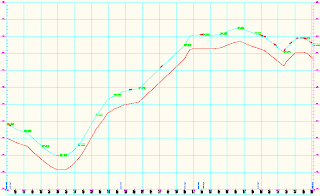
Q. I was wondering if there is a way in Civil 3D 2009 to make a copy of my existing ground profile 4 feet down from the original in order to show a location for my water line.
I tried to copy my existing profile but the whole toolbar is greyed out when I try to edit geometry.
A. Select your EG profile, right-click and pick Profile Properties. Switch to the Profile Data tab. Scroll over until you see the Update Mode column.
Change the mode from Dynamic to Static.
 This will "unlock" the profile and allow us to copy the geometry. Click OK when complete.
This will "unlock" the profile and allow us to copy the geometry. Click OK when complete.
Now, right-click on the profile and go to Edit Profile Geometry. In the Profile Layout Tools toolbar, click Copy Profile.
In the Copy Profile Data dialog box, verify that the Destination profile option is set to Create New Profile, then click OK. Civil 3D has now made you a new profile with the default name of Surface (1). You should rename this profile in Prospector.
 Back at the Profile Layout Tools toolbar, verify that the current profile is your new profile. (It should have switched automatically.)
Back at the Profile Layout Tools toolbar, verify that the current profile is your new profile. (It should have switched automatically.)
Click the Raise/Lower PVIs tool. 
Specify your elevation change in the dialog box and click OK. Your new profile is now moved to your specified elevation.
You should  right-click on the new profile and change its style under Profile Properties to differentiate it from the original visually.
right-click on the new profile and change its style under Profile Properties to differentiate it from the original visually.
Lastly, but most importantly, go back to the Profile Properties for your existing ground profile and switch the update mode back to dynamic.
If you forget to switch it back, changes to the existing ground surface will not be reflected in the the existing ground profile.
There you go! Have a great weekend!






1 comment:
Hi. In the scenario above, how would I copy that water line to plan view so I can turn it into a pipe?
2011/2012 Civil 3d
Thanks,
Mark
Post a Comment