 Q: With the project you have assisted me with in the past, I need to supply cross sections at 100 foot intervals in rural areas, and 50 foot intervals in urban areas. I currently have 50 foot cross sections the length of the project. Can separate sections of an alignment be sampled at different intervals? I also need to add cross sections at culverts and driveways.
Q: With the project you have assisted me with in the past, I need to supply cross sections at 100 foot intervals in rural areas, and 50 foot intervals in urban areas. I currently have 50 foot cross sections the length of the project. Can separate sections of an alignment be sampled at different intervals? I also need to add cross sections at culverts and driveways.A: There are several ways to accomplish what you are looking for. You could just delete the sections you don't need from the sample line listing in Prospector, but that can get time consuming. The easiest method is to create a new sample line group. Go to Sections > Create Sample Lines and select the alignment.
On that toolbar, click the New Sample line group icon. It looks like an alignment with a snowflake next to it.
 Give the new group a name. In my example I called it 50s&100s.
Give the new group a name. In my example I called it 50s&100s.
Click OK.
Back on the Sample Line toolbar, click the down-arrow on the sample line creation button and select By Range of Stations.
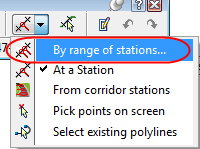
 Give the new group a name. In my example I called it 50s&100s.
Give the new group a name. In my example I called it 50s&100s.Click OK.
Back on the Sample Line toolbar, click the down-arrow on the sample line creation button and select By Range of Stations.
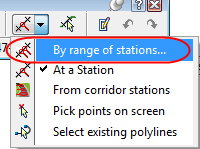
When the range dialog pops up, set the "From Alignment start" and "from Alignment end" both to false. For example, say you need 50’ stations from 410+00 to 500+00, set these as your Start station and end station, respectively.
Then set your increment to 50 or 100, depending on where you are in the station range. In my example, I set this to 50’.
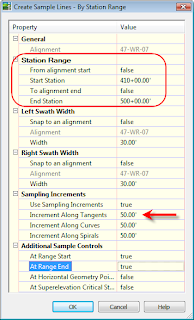
Click OK.
Repeat the process for the next station range. Set your start and end stations. Set your increment in this range. Click OK. If it pops up with a box telling you that you already have station 500+00 accounted for, just click OK to recreate it. (In my opinion, this is easier than remembering to add 100 or 50 to the start station each time.)
Keep going until the full length of the alignment is taken care of.
Now, for oddball stations such as driveways and culverts, use the "At a Station’ option in the sample line creation tools. You can type in the station values or click to create the stations. The command line will prompt you to specify the width of the sample line on each side.
This should get you where you need to go!






No comments:
Post a Comment