This week I conducted a class in which one of my students did not want to use the middle mouse wheel to pan and zoom. She wasn't using Autocad with MBUTTONPAN set to 0, she just was used to right-clicking all the time to get there. I gave up trying to coax her into using the middle mouse wheel when she said, "..But all that panning and zooming makes me seasick!"
The problem arose when creating Civil 3D objects - many of the Civil 3D commands treat any right-click as ENTER. When we were creating Profiles by Layout, for example, she would try to pan over and set a PVI, but her right-click kicked her out of the layout tools. Watching her use the scrollbars to pan thereafter was nothing short of painful.
So, in short:
- Roll forward to zoom in.
- Roll Back to zoom out.
- Wherever your cursor happens to be is where Autocad is aiming for the center of your view to be.
- Double-click the mouse wheel as if it were a button for zoom-extents.
- Push and hold the mouse for panning.
A little Dramamine and you're production speed will double!
Selecting Sh*t:
Selecting Sh*t:
By default Autocad (and by association, Civil 3D) you are in a selection mode if you are not in a command. (If you came from Microstation, this fact is a hard one to get used to).
A Left to Right crossing window only selects items that are completely inside the selection window.
A Right to Left crossing window selects items that are inside the selection window as well as items that touch the dashed line.
And that's just outside of a command.
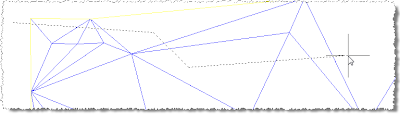 Now, let's say you are in a command. Let's take the Civil 3D command Delete Lines iinside the surface editing tools, for example. At the Select Edges: prompt, type F for fence, then enter. You now are in fence mode and can click around to make a temporary line. Anything that touches this line becomes selected. Hit enter when you are done creating the fence and you can keep selecting or hit enter again to continue deleting triangle legs.
Now, let's say you are in a command. Let's take the Civil 3D command Delete Lines iinside the surface editing tools, for example. At the Select Edges: prompt, type F for fence, then enter. You now are in fence mode and can click around to make a temporary line. Anything that touches this line becomes selected. Hit enter when you are done creating the fence and you can keep selecting or hit enter again to continue deleting triangle legs. Lastly, don't be shy about using the SHIFT+SPACEBAR trick to select objects that are on top of each other. This happens all the time in Civil 3D. You have alignments under corridors, surfaces coinciding with grading objects and featurelines everywhere in between. Hover over an object until it "lights up" without clicking. If that is not the object you were aiming for, hold down the SHIFT key, then thumb the spacebar at the same time. When the object you want "lights up," click it. This is a heck of a lot faster than flipping around the Draw Order.








No comments:
Post a Comment