![]()
Problem: You have a shape file (SHP) from ESRI containing contours, but when you import it into Civil 3D (via Map) everything comes in at zero elevation.
Solution: We need to do a little query in map to set the elevation. And just becuase the word "query" is involved and people get a little scared of this, I'm giving this 4 stars.
When you import the shape file, make sure you are importing attribute data. You go to Map > Tools > Import and select SHP file as the format.
Below is the dialog box you get when importing the SHP file. Make sure the Data column shows “contours30.”
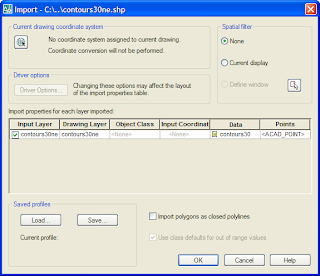
If the data column does not read contours30 click on the field and you’ll get the following dialog box.
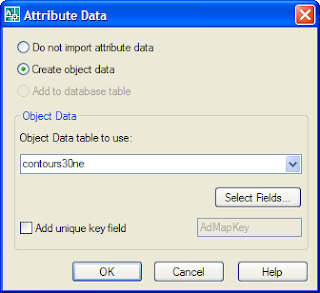
Toggle on Create Object data.
Click OK until both dialogs are closed and the program starts creating your contours. You’ll notice in the properties that they are still at Zero elevation, but there is object data there.
NEXT – save the drawing and close it. To force the polylines to be at elevation we need to start a whole new drawing and reference the one we just used.
In the new drawing – attach the first drawing.
From the Civil 3D side of things you’d go to Map > Drawings > Define/Modify Drawing Set, then Attach (you won’t actually see anything until after the next step.)
Next, you’ll need to use Map functionality to define a query which will use the underlying object data and use it to change the elevation of the contours. Go to Map > Query > Define Query…
First click the Location button and set the location to All.
Then set Query Mode to Draw (as shown below).
Check the box next to Alter properties. Then click Alter Properties.
Click the Expression button.
Highlight Elevation from the Object Data category, then click OK.
Click OK, then click Execute Query from the main query window.
Now your polylines are at elevation.
From here you can turn them into a real Civil 3D surface and go to town.









2 comments:
When I go to Map > Query > Define Query, I couldn't get the dialog box. Instead, I get a drop-down list at my cursor (Dynamic Input). What's the catch?
Sounds like FILEDIA is turned off.
Post a Comment