Degree of Difficulty:![]()
1. In the Settings tab, expand the Alignment category until you see the Curve label area. 
2. Right Click on Expressions and select NEW
3. In the new expression dialog box, fill in the name and description for the new property you are creating.
4. In the Expression dialog box, type in the calculation you wish Civil 3D to perform.
HINT: To see a list of the variables you are able to use, click Insert Property. In this example we chose Radius.
5. Click OK when you have completed entering the expression. 
6. Now, right-click on the Curve Label Style to which you’d like to add the information. Select Edit…
7. In the Label Style Composer, go to the Layout tab.
a. Click on the New text component button.
b. Give the component a name
c. Set Allow Curved Text to true.
8. Still in the Label Style Composer, click in the contents area and click the ellipsis button.
This will open up the Text Component Editor.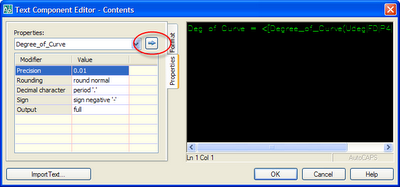
9. Choose Degree_of_Curve from your list of Properties.
Any expressions you create will be available here.
10. Set Precision to desired value.
11. Click the blue arrow icon to send the text to the component window.
12. Add any additional text or symbols to your label.
13. Click OK when complete.
14. Click OK in the Label Style Composer.
15. You are now ready to use the style!
Regex Find and Replace Visual Studio
5 months ago






1 comment:
This is great if you want the results in decimal degree form, but If you work in Degrees Minutes Seconds, like most; then you'll want to put this expression in parenthesis and multiply it by (pi/180)and change your format result to "angle"
Post a Comment