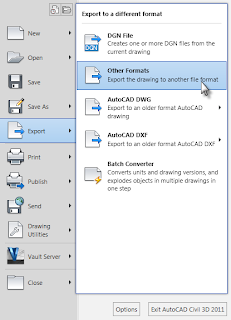...oh crap, you want to run a slope stake report.
This post is based on a tech support call from a customer in South Dakota (the same one that inspired
this post, coincidentally)
He is being a good boy and using data shortcuts to create his cross sections in a separate drawing from the corridor.
However, when he goes to the toolbox to create a corridor slope-stake report he can't run the report in either drawing. The corridor drawing tells him that he needs sample lines and the sample line drawing tells him he needs a corridor.
So, I ask, "Why don't you just re-create sample lines in the corridor drawing? You don't need views, just the sample lines."
He replies, "Well, I would but we have a lot of non-even stations and would need to manually re-input those."
So poking around at the Create sections dialog, I envision a plan:
- WBLOCK the sample lines from the section drawing to a new block.
- Open the new block and explode everything until you are left with lines.
- This requires 3 explodes: from sample lines to blocks, from blocks to polylines, from polylines to lines.
- Delete any alignment information that came along for the ride.
- Once the sample lines are lines zoom out so all sample lines are in view (even if that means they are small little blobs on your screen) .
- Type FLATTEN at the CAD command line.
- This forces the lines to 0 elevation if they were not already.
- The lines must all be at 0 for the next steps.
- Use PEDIT command to rejoin all the lines to polylines.
- Use the Multiple option
- Join the lines with 0.00 fuzz distance.
- If this is done correctly you only need to run the pedit command once.
- Select all the polylines.
- Right-click and select Clipboard > Copy with Base Point
- When asked to specify basepoint type in 0,0
- Now, get back to your corridor drawing (if you have it open already, use the CTRL+Tab keys to switch between open files.)
- From the Home tab, Clipboard panel select Paste > Paste to Original Coordinates.
- Yay - polylines!
- At this point you will want to isolate the layer the polylines are on.
- Now go to Home tab > Profile & Section Views Panel > Sample Lines
- When you're asked to pick the alignment, hit enter to pick from a list. (because you've got the alignment turned off at this point right? )
- Click OK to create the sample line group.
- From the Create Sample line toolbar, click Select Existing Polylines.
- Use big ol' crossing window to select the polylines.
- It should convert your polylines.
- I say *should* because this process may fail if any of the polylines are:
- Not polylines
- At an elevation other than 0.
- Go forth and run reports.
If someone knows a less step-y process, I'd love to hear it. If you have a script or something I'll be your bff.